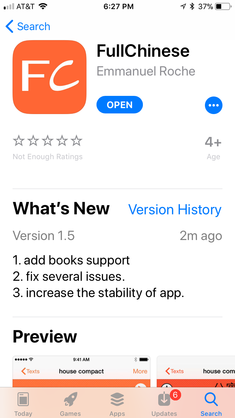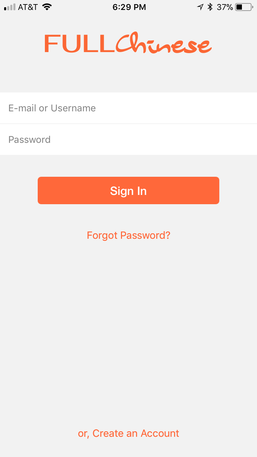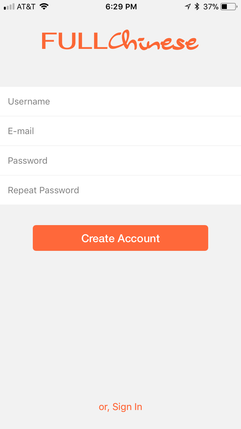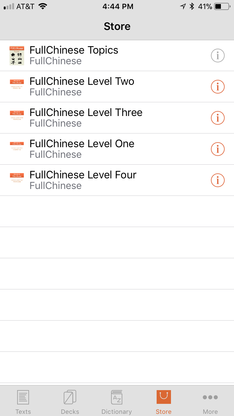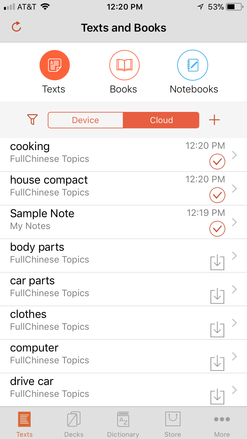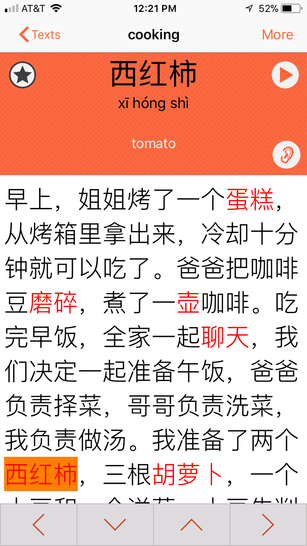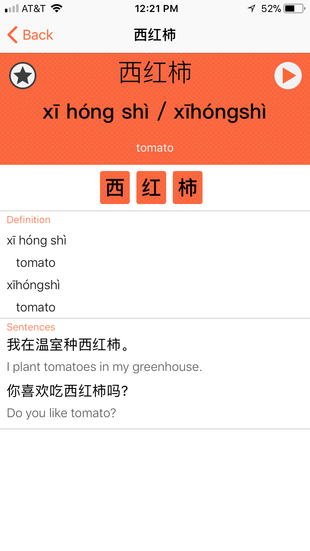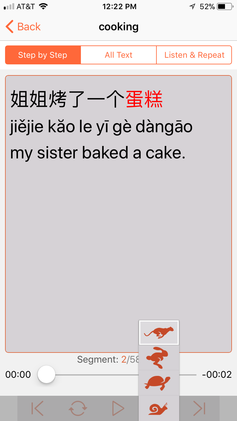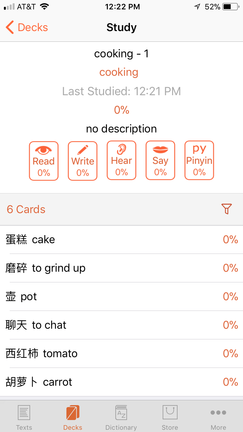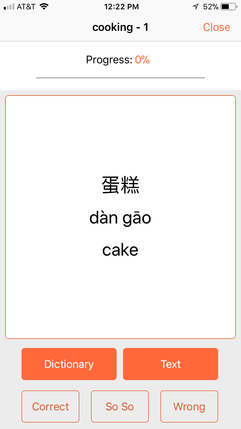FullChinese on iPhone, iPad and iPod
Installing the App on your iPhone, iPad or iPod
FullChinese for iPhone is now available on the Apple Store. Search for "Fullchinese". It allows you to access the same texts and lessons, the same decks as you would on the Mac or on Windows
Getting Started
You can get familiar with the FullChinese in a few minutes. Once you get the app from Apple's App Store, you can register by clicking on "Create a New Account" at the bottom of the Login screen:
After that, you can click on the "Store" tab and see all the free content available. Once you download one of the book, the chapters will be visible in your "Text" tab besides any text that a teacher may have shared with you.
You can now open one of the texts and start studying it:
This is the key screen where you will study the texts. Look at every word or sentence you don't understand and flag the words you want to study.
Watch the video below to get a feel on how to use it.
Watch the video below to get a feel on how to use it.
For each word you don't know, spend time studying it by clicking on the orange area on top of the screen. This will open the dictionary entry for this word and show you other example sentences.
Listening to the whole text at different speeds
The app has this hugely useful feature of allowing you to work on the sound of the text with your device in your pocket (assuming it's an iPhone, an iPod or that you have a pretty large pocket for your iPad). It's a way to focus on the sound and allowing you to make sure that you understand the text at normal speed. Click on the "ear" icon at the bottom right of the orange area. It will open the screen below where you can either listen to one sentence at a time or to the whole text.
The "Listen & Repeat" tab let you listen to each sentence and gives you some time to repeat it.
The "Listen & Repeat" tab let you listen to each sentence and gives you some time to repeat it.
Quizzing yourself
Every word that you flag will be added to a deck associated to the text. You can see all your decks by clicking on the "Decks" tab at the bottom of the screen. Once you open one of the decks, you will be able to chose the type of quiz you want to perform.
The quiz is designed such that, at any point during the quiz, you can open a dictionary entry or go to the part of the text where the word was introduced. This makes the process much more efficient.