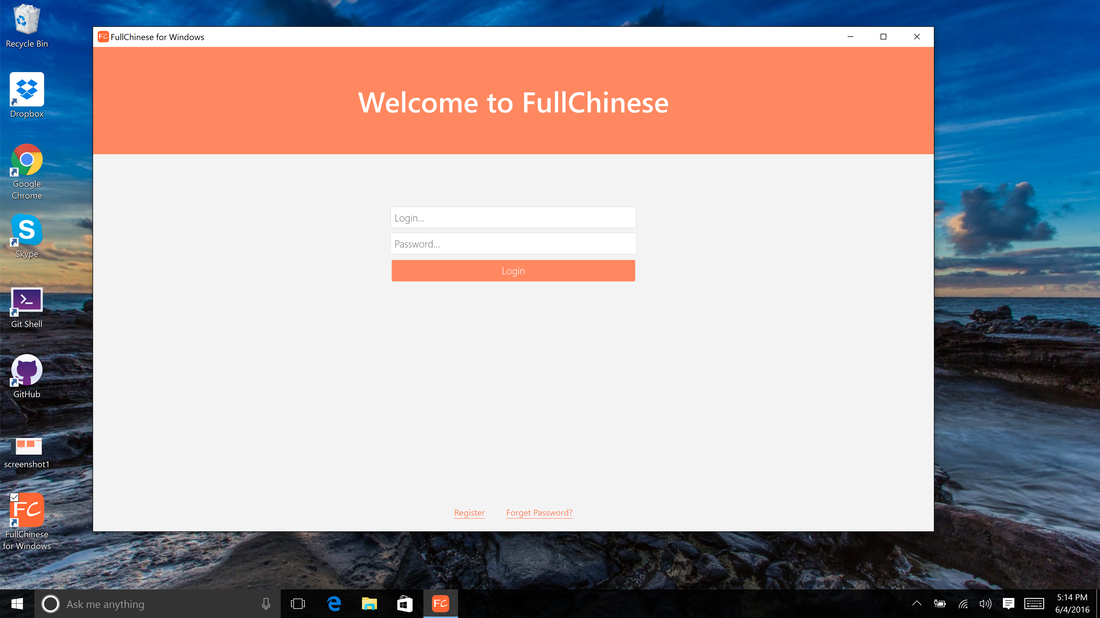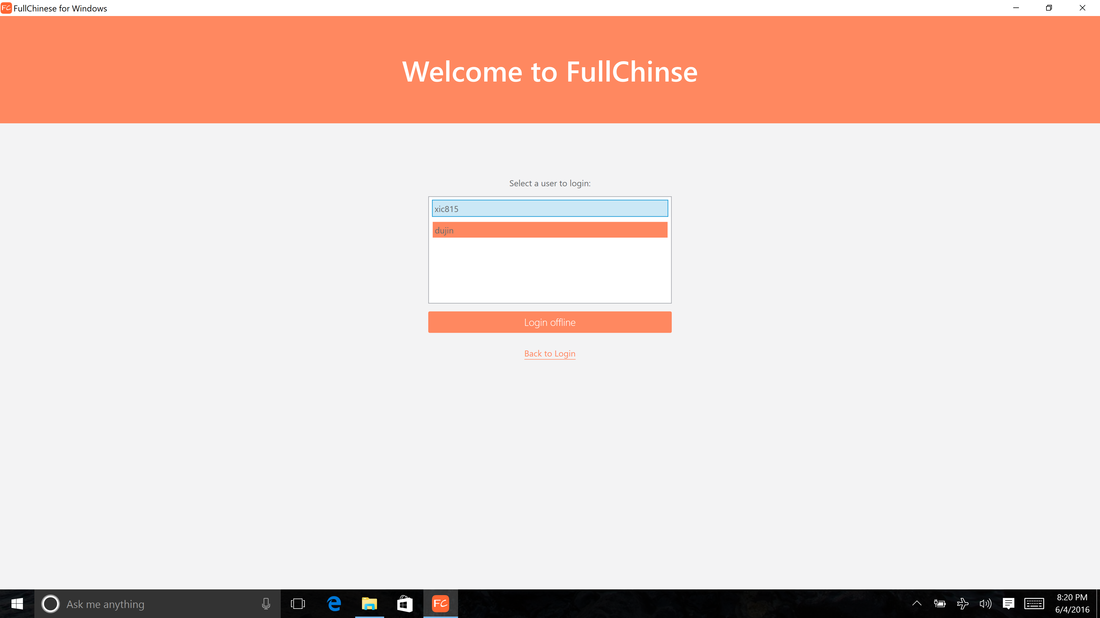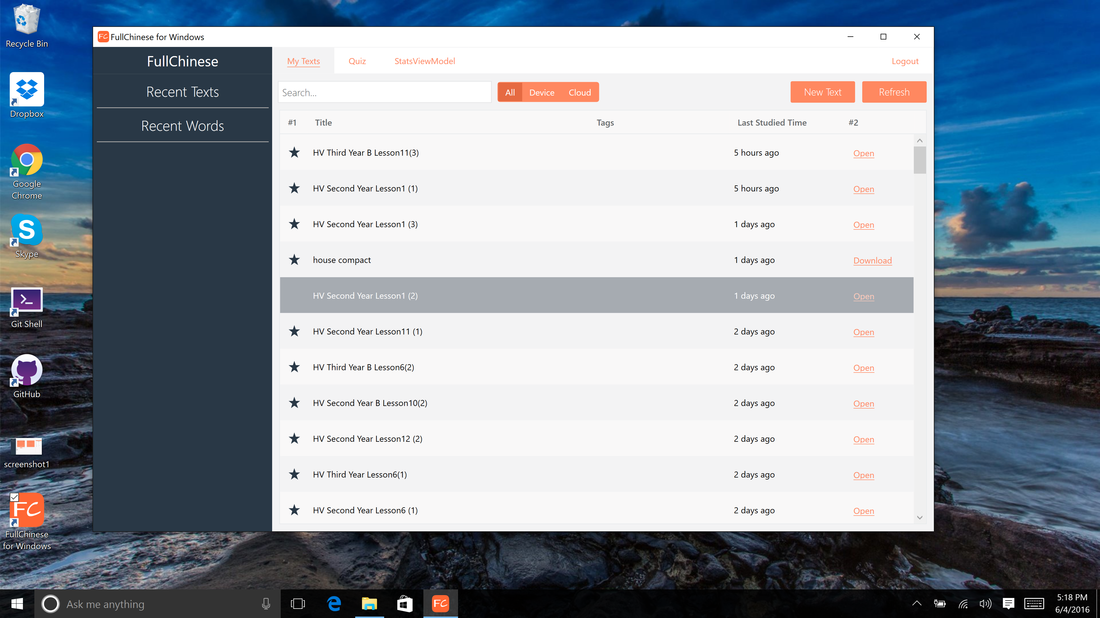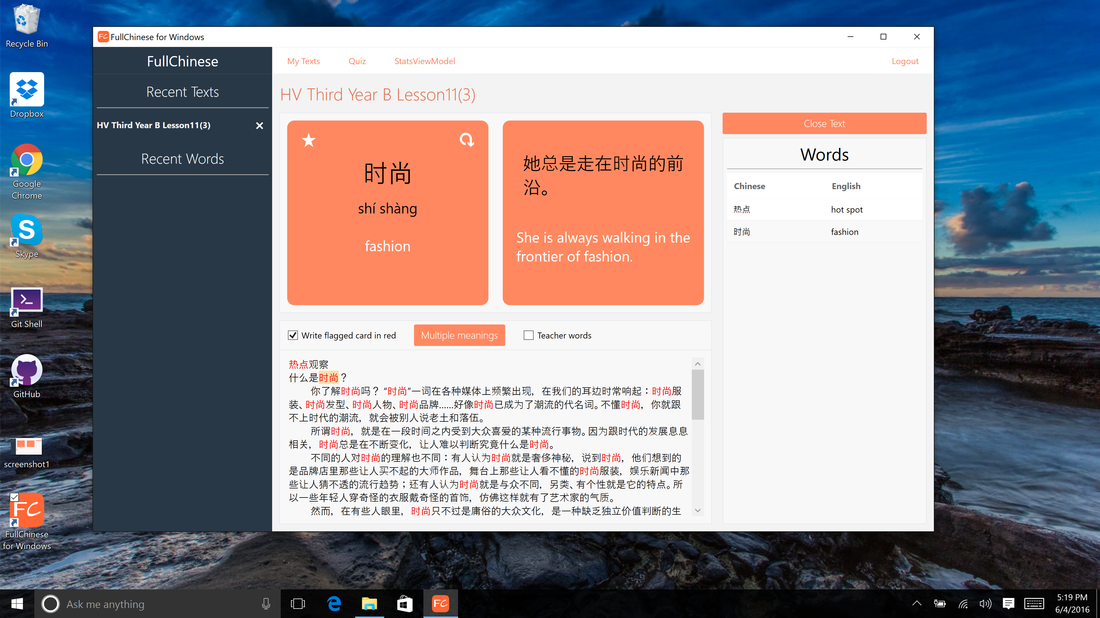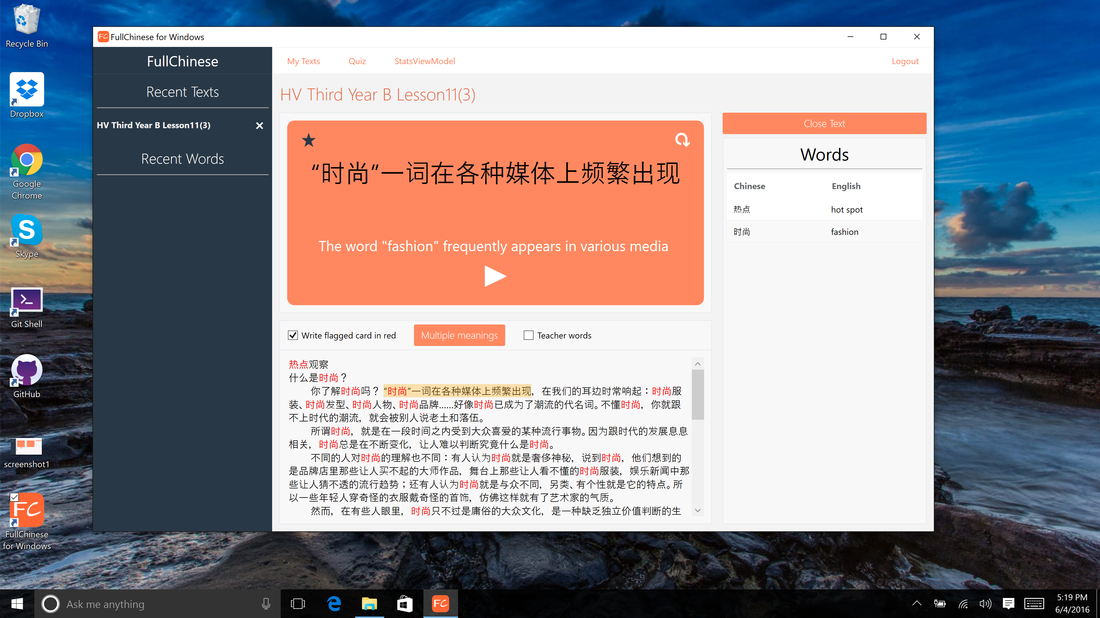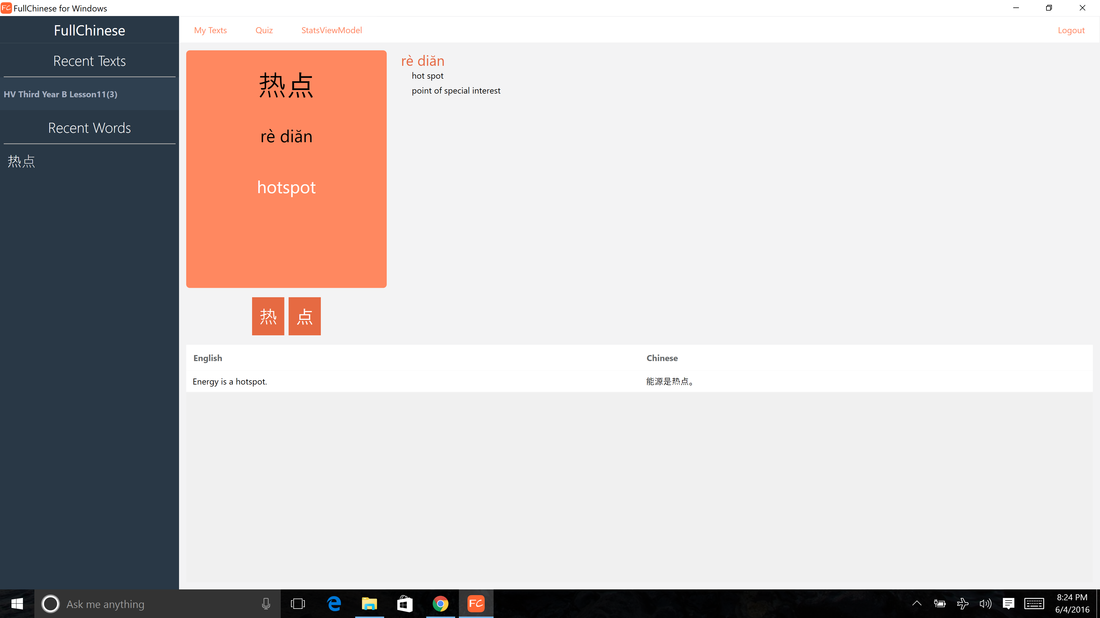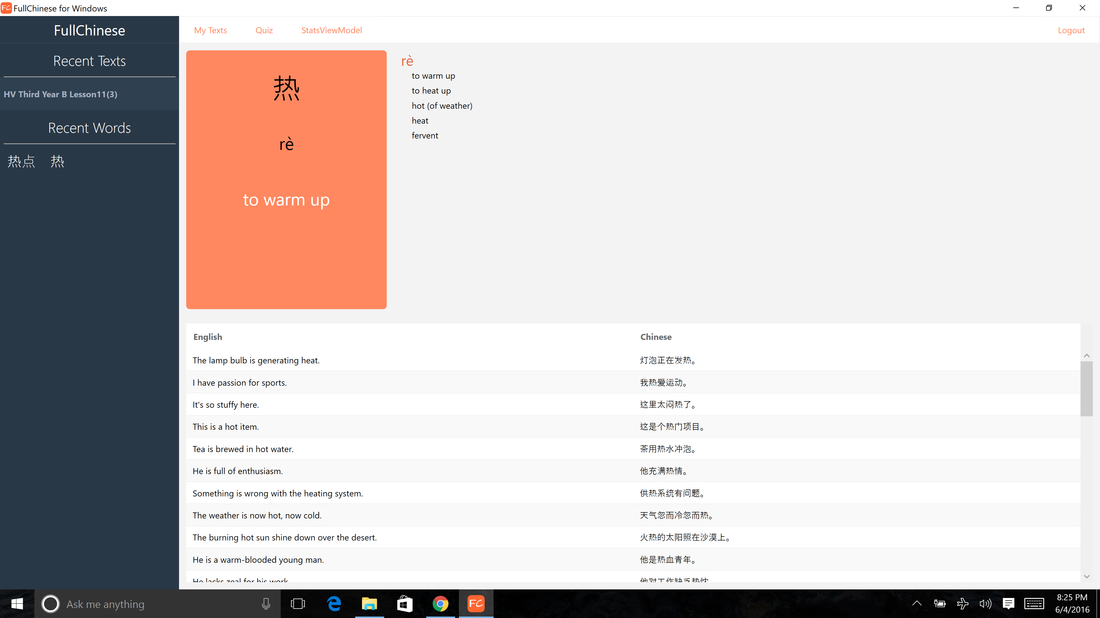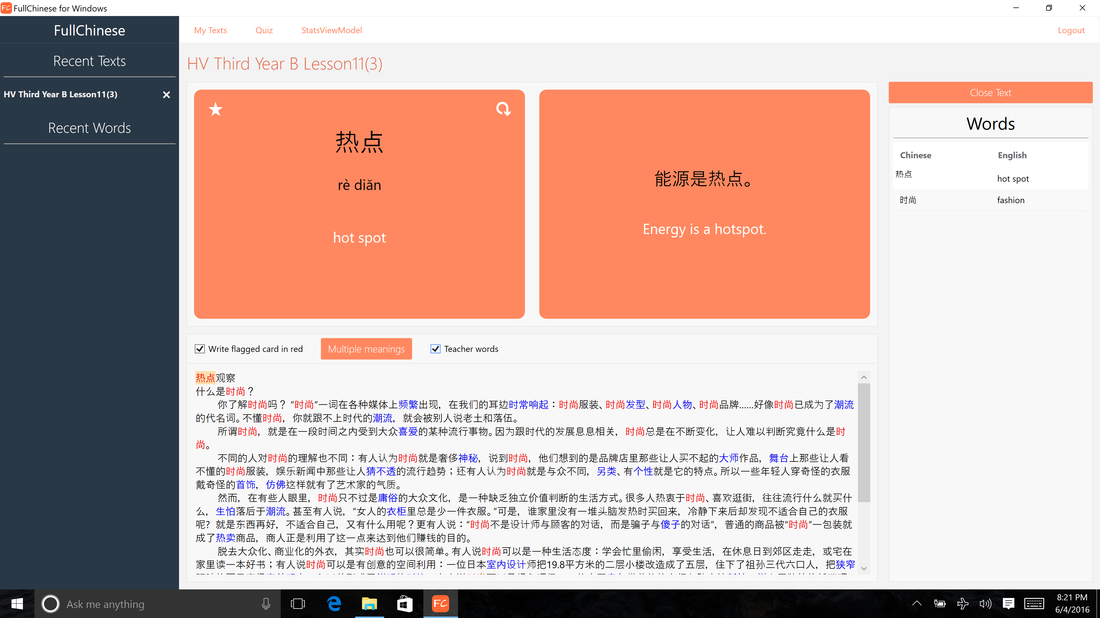FullChinese for Windows (BETA)
Introduction to FullChinese on Windows
FullChinese on Windows is still in Beta still. Don't hesitate to let us know if you encounter any problem.
Download and Install
You can either download the application here:
Register and Login
The first time you will need to register (use the email that you provided us such that you can have access to HBA's specific content). After that login with the same account.
Working Online or Offline
Network connection can be a challenge in China. This is why FullChinese allows most of the functionalities to be used Offline. You will need to be online when you register the first time. You will also need to be online at least once at the end of each week to get access to the lessons of the following week. However, once this is done, if you are not connected to the internet, you can use the application offline. For that, just login as usual and you will be prompted with usernames with which you have already logged in on the same machine, select the right one and you will be in. Here is how the screen looks like once you try to login offline:
Open a Text
Once you login or register, you will get the list of text as below. Click on "Open"
Navigate a Text
This is the most important screen. You can navigate the text either by clicking anywhere or by using the four arrows: Right, Left, Up and Down.
The left and right arrows will allow to move from one word to the next. The flashcard on the top will update its content based on the current selection. You can also click anywhere.
The left and right arrows will allow to move from one word to the next. The flashcard on the top will update its content based on the current selection. You can also click anywhere.
Go inside a word
If you have a multi-character word, you can click the down arrow and see the definition of a particular character. You can click "Up" to go back to the original word.
Inspect a Sentence Segment
You can also click up and select the sentence segment in which the current word is. You will see the translation of that segment. You can also click on the sound button and listen to that segment.
Looking up a word in the Dictionary
Once you have a word selected, you can click on the flashcard and you will have access to the dictionary entry. Here is an example once you click on a word:
Notice that the word is decomposed into two minicards (one for each character). These minicards are clickable and will open the corresponding character entry (as shown just below). This is very useful when trying to understand the meaning of a word.
Teacher Words/New Vocabulary
Each lesson comes with annotated with the new words. Check the "Teach Words" selection and all the Teacher Words (new vocabulary) will appear in blue as in the following screen: